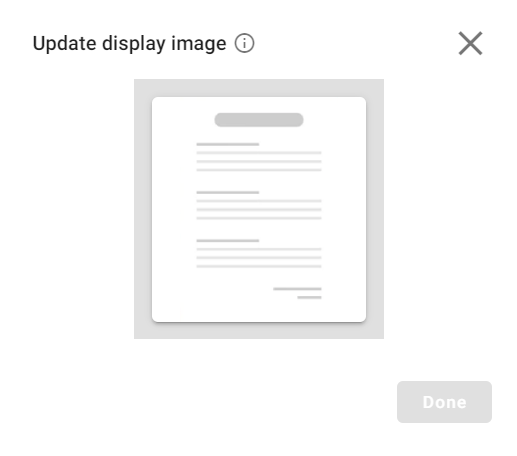January 27, 2024
Version: 1.5.2.0
New
- The “Auto Annotation” feature has been introduced in the Annotation page of the Asset Studio. Users can access this feature to significantly reduce the time and effort required for manually annotating documents.
- The “Image” data type has been introduced in Document type. This feature allows the users to effortlessly capture images from the documents.
Updates
- The “Page limitation (Specific pages)” feature has been introduced against an Extractor in Use case Asset. During Use case Asset creation, when users add an Extractor Asset to the workflow, this feature helps to specify the page(s) that needs to be considered for extraction rather than handling the entire document.
- The “Page limitation (Specific pages)” feature has been introduced against a Classifier in Use case Asset. During Use case Asset creation, when users add a Classifier Asset to the workflow, this feature helps to specify the page(s) to decide the classification result rather than handling the entire document.
January 6, 2024
Version: 1.5.0.0
New
- The “Rename” feature has been introduced for the Assets in the Asset Studio module. The Platform now allows users to modify or update the existing Asset names. For more information, see Rename an asset.
Updates
- The “Create Transaction” feature has been enhanced, allowing users to upload documents and consume the following assets directly from the Asset Monitor module.
- Extractor Asset
- Use case Asset
For more information, see Consume an Asset via Create Transaction.
- The “View the document results and download the JSON output” feature has been introduced in the Asset Monitor module allowing users to view the extracted output in real-time for the following assets. Additionally, users have the flexibility to download the extracted output in JSON format.
- Extractor Asset
- Use case Asset
For more information, see View results and Download the JSON output.