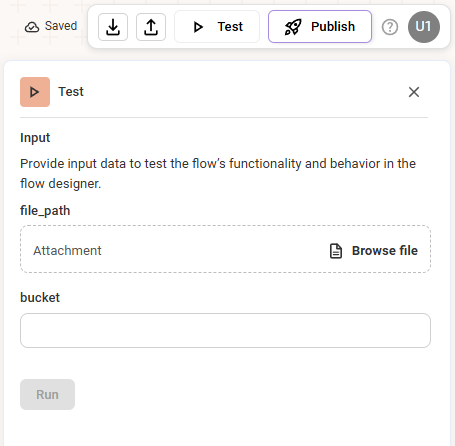#
Test the Workflow
#
Test the Workflow
Follow these steps to validate your workflow's logic and data flow before publishing.
From the header bar at the top of the canvas, click the Test button. The Test Panel will appear.
If your workflow starts with a Manual Trigger, you will be prompted to provide sample data for the input variables you defined. For file inputs, use the Browse file button to upload a document.
If your workflow uses an Automated Trigger, ensure a valid connection is configured. The trigger will attempt to simulate an incoming event using pre-configured settings.
Click the Run button to simulate a full, end-to-end execution of the workflow.
After the test completes, you can click on any component on the canvas to view its Input, Output, and Traces (detailed logs) in the results panel. This allows you to correct errors and retest iteratively.